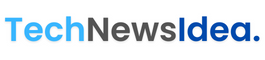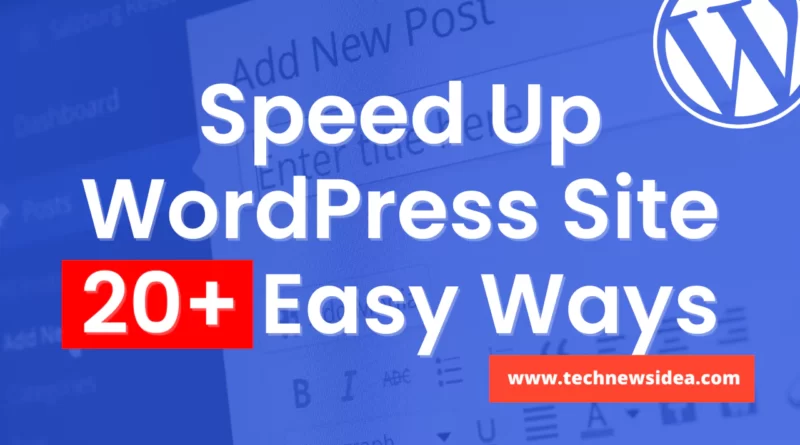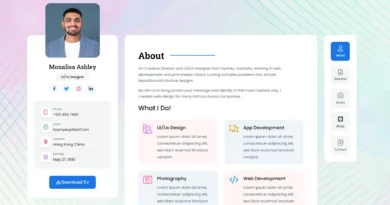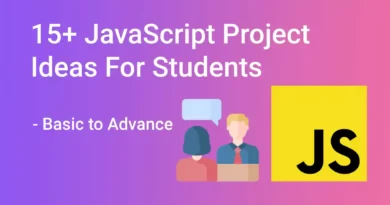19+ Ways To Speed Up WordPress Site In 2022
As a frequent internet user, I’m going to assume that you want a quick websites over slow ones. I’m also going to assume that you are now attempting to place yourself in the first group if your online business is powered by WordPress.
It is true that speeding up your WordPress website can benefit it in a variety of ways. Your users, search engines, and most importantly your bottom line will all be happier as a result. Unfortunately, WordPress doesn’t always make it simple to provide visitors with blazingly fast pages.
The good news is that you can put many of them into practice right immediately to improve the performance of your WordPress website. Just a little bit of your effort goes a long way.
Why should you speed up WordPress Website?
Nothing prompts me to click the “back” button more quickly while browsing new websites than a slow website. Site performance has a significant impact on the user experience and significantly affects how customers perceive the caliber of an online business, and I’m pretty sure I’m not alone in this.
The margin for error is slim when it comes to page speed and patience. Your website must load in two seconds or less, according to Google. Visitors begin to lose interest after too much time. Google and other search engines utilize page performance as a ranking factor. Your chances of obtaining a desired position at the top of the SERP increase with the speed of your website.
Now, WordPress isn’t exactly designed from the ground up to be fast. This is largely because of how WordPress functions: WordPress pulls information from multiple sources, including your WordPress website and theme files, when someone visits a page on your site. It then combines that data into an HTML file and sends it to the visitor’s browser. This method of “on the fly” page creation isn’t always the best for performance.
Furthermore, even when not in use on your site, WordPress themes and plugins all use up valuable server resources. Too many processes operating concurrently on your web server will exhaust its resources, bog down your pages, and discourage conversions.
Steps to Speed Up Your WordPress Site
- Test the performance.
- Pick a trustworthy hosting company.
- Update everything.
- Use PHP’s most recent version.
- Delete any plugins that aren’t being used.
- Install only best plugins.
- Use a minimal theme.
- Optimize the images.
- Try using lazy loading.
- Avoid hosting videos.
- JavaScript and CSS files should be smaller.
- Install a caching plugin for WordPress.
- Simplify the layout and content of your pages.
- WordPress database cleanup.
- Reduce or eliminate post revisions.
- Avoid redirects.
- Disable trackbacks and pingbacks.
- Apply a CDN.
- Cut back on external scripts.
- Divide lengthy posts into several sections.
1. Test the performance.
Let’s start by determining the performance level of your website. Since performance varies depending on each visitor’s geographic location, the speed of their internet connection, and whether or not your site is cached by their browser, there is no all-inclusive metric that sums this up.
Depending on the quantity and nature of the material on each page of your website, page speed will also change. The homepages of websites are frequently used to gauge load times, but you should also test any other pages that receive a lot of traffic.
Test your website with a free performance monitoring tool like GTmetrix or PageSpeed Insights to get the most accurate estimation. Just paste your website’s home page URL in to see how it does. This tool, among many others, also offers speed recommendations that you can use before retrying.
Regular performance testing is important, especially after adding features. This will demonstrate that your website still delivers pages quickly enough.
2. Pick a trustworthy hosting company.
A quick WordPress site is built on top-notch web hosting. It’s crucial that you pick a hosting company and a plan that satisfy your needs for bandwidth and performance. The majority of WordPress providers provide a variety of hosting services, including managed WordPress hosting plans, dedicated hosting, virtual private server (VPS) hosting, and shared hosting.
Generally speaking, when selecting a WordPress hosting package, you get what you paid for. Shared hosting is the extreme end of the range. Your website can be hosted on the same hosting server as a number of other websites with the help of these plans. Since shared hosting is the most affordable choice, beginning WordPress users may choose it to build their online presence before upgrading. However, if some other site on your server receives a lot of traffic, your performance will suffer.
Find a dedicated, VPS, or managed hosting package from a reliable provider instead if your website is more established and has more content and frequent traffic. These strategies will allot sufficient server resources to deal with increased demand without delaying page loads.
3. Update everything.
If you’re a WordPress administrator, updates are a fact of life. Updates to the WordPress core, themes, and plugins are required to make your site function as effectively as possible, among other things. Always use the most recent versions to improve performance, secure your website, fix bugs, and make sure all features and tools work as intended.
4. Use PHP’s most recent version.
The scripting language used by all WordPress websites is PHP. It is a server-side language, which means that your website’s web server executes and stores its files. Similar to themes and plugins, PHP also occasionally releases updates to run more effectively, which in turn speeds up the loading of your pages.
PHP 7 was released in 2015 and is the most recent stable version. There is basically no reason not to run your website on PHP 7, which is a significant performance boost over PHP 6.
To find out what version of PHP you’re using, you may also read the documentation on your hosting site or get in touch with support. Ask your hosting provider to update the PHP version on your site if it isn’t PHP 7.
5. Delete any plugins that aren’t being used.
When it comes to WordPress plugins, quality wins over number. Considering that each plugin functions as a tiny piece of software on your website, having too many active at once can slow down load times. Even if you’re not using a particular plugin, there’s a potential that it’s taking resources and performing pointless tasks in the background. Perhaps it’s time to make some cuts.
Any plugins that you are confident you won’t ever use again should be turned off first. After each deactivation, check your website to make sure everything is still functional before deleting these plugins. Then, deactivate each plugin individually to observe which ones affect speed. Look at finding smaller plugins to replace them.
6. Install only best plugins.
Ensure the plugins you do maintain around are of excellent quality after taking care of the number issue by deleting your unnecessary plugins. The finest WordPress plugins are programmed to use just the server resources they require, when they are required. These plugins are updated frequently to stay up with WordPress core upgrades, are low in code and won’t take up much space on your server.
Checking recommendation lists, which typically take into account how well each plugin is created and maintained, is the best approach to ensure that your plugins are performance-friendly. Check ratings and feedback for any claims of poor performance before installing a new plugin, then re-run performance tests after activating the plugins and ensure that your website performance is not effected.
7. Use a minimal theme.
Similar to plugins, your active WordPress theme can be taxing your web server excessively. High-quality image and effect-packed themes may appear interesting, but they are expensive. Many themes are programmed inefficiently and fancy effects can demand a lot of code, which increases file sizes and decreases the speed of your page.
Choose a minimal theme with exactly the features your sites actually need. If you’d like, you can always add more effects in the future using plugins or unique CSS.
We recommend Astra or Neve wordpress themes. They are both super fast & light weight theme.
8. Optimize the images.
Another frequent cause of slow WordPress websites is large graphics. Compress your image file sizes as much as you can without compromising quality to boost your site’s performance. The idea is to conserve space without forcing consumers to squint in order to view your visuals.
Photoshop or any other photo editing program can compress image files. A WordPress image optimization tool like Smush or EWWW Image Optimizer is another option.
9. Try using lazy loading.
You can also use lazy loading if your WordPress site has a lot of images. Lazy loading only downloads the images that are visible in the user’s browser window when the page first loads and saves the rendering of the remaining images until the visitor scrolls down to see them.
Because your content loads gradually rather than requiring your browser to complete the loading process all at once, lazy loading provides the impression that your website will load more quickly. Lazy loading is a technique that can be used on text, comments, video embeds, and other website content in addition to images.
10. Avoid hosting videos.
Note that I used the term “video embeds” rather than “videos” above. This is due to the fact that videos are among the most resource-intensive sorts of files you might put on your web hosting server. When loaded, they take up a lot of room and significantly slow down your page. Performance can suffer if you store even one video on your server.
11. JavaScript and CSS files should be smaller.
Your website depends on CSS and JavaScript because they take your pages beyond the confines of simple HTML. However, each time a visitor opens a page, these data must be transmitted from your web server to a web browser. Therefore, the more small you can make the files without compromising the appearance and usability of your website, the quicker your pages will load.
Use a free WordPress plugin called Autoptimize to accomplish this. It will check your CSS and JavaScript files, remove any extraneous code (such whitespace and comments), and reduce the size of the files so that they load quickly.
12. Install a caching plugin for WordPress.
The way WordPress puts together web pages on the server is frequently to blame for performance problems.
The PHP on your WordPress server must pull all pertinent data from your WordPress database, combine it into an HTML file, and deliver that file to the client each time a user requests a web page from a non-cached site. This approach has benefits, such as preserving server space and enabling dynamic website content. It does, however, require more time and effort than providing a pre-written web page.
Using a caching plugin makes everything easier. PHP is used to create each HTML page on your website, after which the complete HTML pages are saved and provided to visitors in the future upon request. You can speed up the time it takes for your content to reach visitors by skipping the building stage.
We suggest WP Rocket, W3 Total Cache, or WP Super Cache as alternatives. All of them are well-liked and constantly updated.
13. Simplify the layout and content of your pages.
Here’s a suggestion that works for any website: give browsers less content to load in order to shorten loading times. In other words, make your designs simpler.
There has been a drive toward more simple designs in web design over the past ten years or so. Simpler pages just use fewer resources and load more rapidly in all browsers, thus this makes sense for a number of reasons.
Because they are less likely to distract visitors than the cluttered styles that were once fashionable, minimal web sites are also better for user experience. Additionally, straightforward websites are considerably simpler to make responsive, ensuring that the page appears nice on screens of all sizes, from desktop displays to smartphones.
14. WordPress database cleanup.
It’s likely that your database contains some outdated, unneeded files if you’ve owned your WordPress site for a time. These files, which eat up important storage space and place an unneeded burden on your server, could include comment spam, leftover data from disused themes and plugins, old users, unpublished material, or old media.
WP Optimize and Advanced Database Cleaner are two plugins that will audit your files and remove anything unnecessary. When compared to manually deleting the files from your server, this is a considerably faster and safer option. Additionally secure is the manual deletion of unnecessary media assets from your WordPress media library.
15. Reduce or eliminate post revisions.
Instead of erasing the previous version when you save a WordPress article, WordPress automatically makes a copy of your modification and saves it in your database. This enables you to go back to any earlier draft of your post if necessary.
Post revisions are a useful feature, but they can slowly harm the efficiency of your site because they accumulate in your database. WordPress stores unlimited post revisions by default, but with a little adjustment, you may restrict the number of revisions saved per post or turn off post revisions entirely.
16. Avoid redirects.
We understand. Things happen, posts are moved and deleted, or you need to reorganize the structure of your website. When this occurs, setting up permanent redirects is the best approach to stop 404 errors.
Try to keep the amount of redirection on your WordPress site to a minimum, though. Each one lengthens load times a little bit more. Particularly if you have numerous redirects that take users to yet more redirects, etc. Redirects are frequently unavoidable, but early site architecture optimization will reduce their frequency and prevent clumsy redirect chains.
17. Disable trackbacks and pingbacks.
WordPress has two features called pingbacks and trackbacks that notify other websites owners when you link to them in your site’s content.
You can set up WordPress to inform the proprietors of hubspot.com that you have connected to their website, for instance, if your blog post contains a link to technewsidea.com. They also function in reverse, allowing you to be informed if someone links to your website.
Since you’re letting other websites know that you respect their material and could perhaps get backlinks in exchange, pingbacks and trackbacks can be quite helpful for marketing campaigns.
The disadvantages outweigh the advantages in this case, according to many WordPress experts. In particular, they waste server resources and let spammers and DDoS attacks in. There are many additional efficient ways to obtain backlinks to your website, and if you want to track backlinks, you may do so with an external analytic tool.
To cut a long tale short, we advise you to turn off trackbacks and pingbacks. To do this, go your dashboard’s Settings > Discussion section and deselect the first two options.
- Attempt to notify any blogs linked to from the post.
- Allow link notifications from other blogs (pingbacks and trackbacks) on new posts.
18. Apply a CDN.
Real-world distance is yet another frequent reason for bad performance. On devices that are physically further from your web server, your pages will typically load more slowly. Particularly affected are users from other countries and people in remote locations. Fortunately, a content delivery network, or CDN for short, can mitigate this impact.
A CDN is a huge network of linked web servers. The JavaScript, CSS, and images for your website are stored on every server. The server nearest to the user sends these files whenever they request a page from your website. With a CDN, your website may be accessed from anywhere in the world and will load equally quickly for all users.
We prefer to use Cloudflare CDN, to protect and speed up your website.
19. Less use of external scripts.
Scripts that are used by your website but not kept on it’s own web server are known as external scripts. These scripts are frequently used with third-party analytics plugins and tools, such as Crazy Egg and Google Analytics, ad networks, such as Google AdSense, and social media embeds, including “click to tweet.” Additionally, a lot of WordPress themes use external scripts to load JavaScript, CSS, and other material.
There are times when external scripts are beneficial. To use the tools you need on your site, you’ll undoubtedly need at least a few. Always assess the pros and disadvantages of adding extra plugins and tools that utilise external scripts, and decide whether the extra capability justifies the potential speed penalty.
20. Divide lengthy posts into several sections.
Even after taking the above actions, if you’re still unhappy with how quickly some pages load, it’s possible that there is simply too much content on those pages. Longer postings with plenty of graphics and dynamic content will always take longer to process; think about splitting them up into several parts. In most cases, this can be accomplished with little impact on the user experience.
Conclusion
The main benefit of reducing your website’s loading time is that it will significantly enhance the user experience for your visitors. Regardless of whether they are using PCs or mobile devices, the situation is the same. Additionally, your SERP rankings will rise as a result. After all, you will only gain in the short and long terms if your hosting uses less bandwidth and your clients can access your site more quickly.