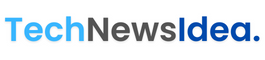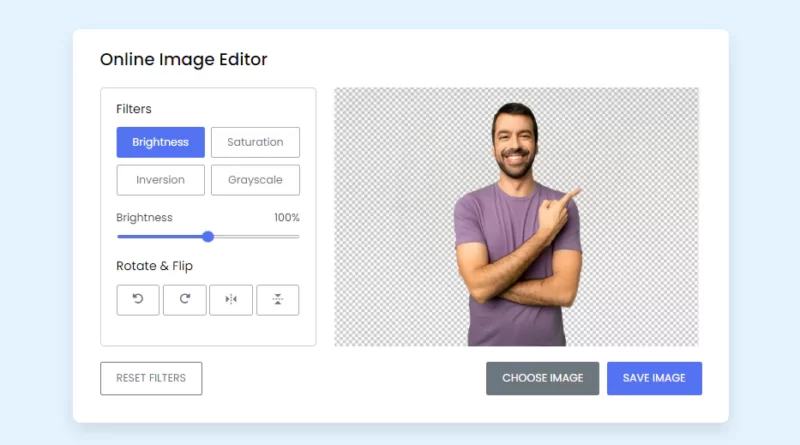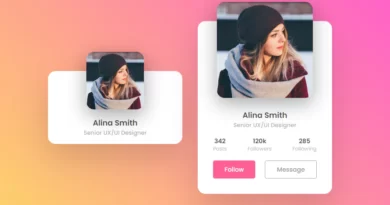Build Online Image Editor Using JavaScript
Today in this article, we will build an Open Source – Online Image Editor Using JavaScript. This is another article of JavaScript Project Series. Of course, we will also use HTML to build the structure and CSS for styling the interface. And we will use JavaScript to add functionalities to our image editor.
There are numerous images that users have uploaded to the internet. This is particularly true for social media platforms, and posting authentic, unedited photos anyplace is extremely uncommon. Additionally, it is typical to require to publish photographs in a particular size or format. Even if there are many advanced picture editing apps available for smartphones today, users may still find it inconvenient to crop or resize any images before sharing them.
Online Image Editor Using JavaScript – Source Code:
Fortunately, there are many free and open-source libraries for JavaScript that may assist you with both simple and moderately complex picture editing. Utilize them in your own projects to allow users to crop or resize any uploaded image.
HTML:
Create an HTML file first with the name index.html, and then put the provided codes into it. Keep in mind that you must create a file with the .html extension.
<!DOCTYPE html>
<html lang="en" dir="ltr">
<head>
<meta charset="utf-8">
<title>Online Image Editor</title>
<link rel="stylesheet" href="style.css">
<meta name="viewport" content="width=device-width, initial-scale=1.0">
<link rel="stylesheet" href="https://unpkg.com/[email protected]/css/boxicons.min.css">
<link rel="stylesheet" href="https://cdnjs.cloudflare.com/ajax/libs/font-awesome/6.1.1/css/all.min.css"/>
</head>
<body>
<div class="container disable">
<h2>Online Image Editor</h2>
<div class="wrapper">
<div class="editor-panel">
<div class="filter">
<label class="title">Filters</label>
<div class="options">
<button id="brightness" class="active">Brightness</button>
<button id="saturation">Saturation</button>
<button id="inversion">Inversion</button>
<button id="grayscale">Grayscale</button>
</div>
<div class="slider">
<div class="filter-info">
<p class="name">Brighteness</p>
<p class="value">100%</p>
</div>
<input type="range" value="100" min="0" max="200">
</div>
</div>
<div class="rotate">
<label class="title">Rotate & Flip</label>
<div class="options">
<button id="left"><i class="fa-solid fa-rotate-left"></i></button>
<button id="right"><i class="fa-solid fa-rotate-right"></i></button>
<button id="horizontal"><i class='bx bx-reflect-vertical'></i></button>
<button id="vertical"><i class='bx bx-reflect-horizontal' ></i></button>
</div>
</div>
</div>
<div class="preview-img">
<img src="http://www.vvc.cl/wp-content/uploads/2016/09/ef3-placeholder-image.jpg" alt="preview-img">
</div>
</div>
<div class="controls">
<button class="reset-filter">Reset Filters</button>
<div class="row">
<input type="file" class="file-input" accept="image/*" hidden>
<button class="choose-img">Choose Image</button>
<button class="save-img">Save Image</button>
</div>
</div>
</div>
<script src="script.js"></script>
</body>
</html>Another HTML CSS Project For You 👇
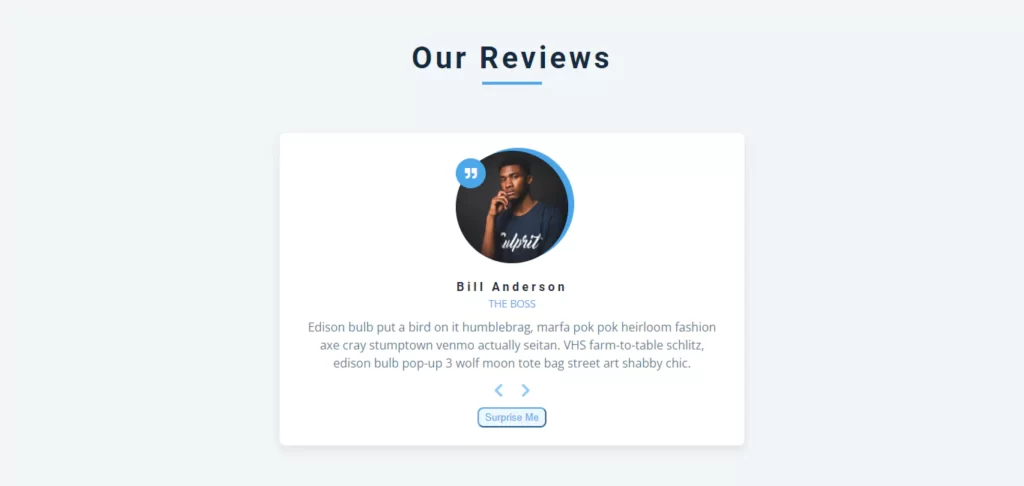
CSS:
Second, create a CSS file titled style.css and put the provided codes into it. Keep in mind that you must make a file with a .css extension.
/* Import Google font - Poppins */
@import url('https://fonts.googleapis.com/css2?family=Poppins:wght@400;500;600&display=swap');
*{
margin: 0;
padding: 0;
box-sizing: border-box;
font-family: 'Poppins', sans-serif;
}
body{
display: flex;
padding: 10px;
min-height: 100vh;
align-items: center;
justify-content: center;
background: #E3F2FD;
}
.container{
width: 850px;
padding: 30px 35px 35px;
background: #fff;
border-radius: 10px;
box-shadow: 0 10px 20px rgba(0,0,0,0.1);
}
.container.disable .editor-panel,
.container.disable .controls .reset-filter,
.container.disable .controls .save-img{
opacity: 0.5;
pointer-events: none;
}
.container h2{
margin-top: -8px;
font-size: 22px;
font-weight: 500;
}
.container .wrapper{
display: flex;
margin: 20px 0;
min-height: 335px;
}
.wrapper .editor-panel{
padding: 15px 20px;
width: 280px;
border-radius: 5px;
border: 1px solid #ccc;
}
.editor-panel .title{
display: block;
font-size: 16px;
margin-bottom: 12px;
}
.editor-panel .options, .controls{
display: flex;
flex-wrap: wrap;
justify-content: space-between;
}
.editor-panel button{
outline: none;
height: 40px;
font-size: 14px;
color: #6C757D;
background: #fff;
border-radius: 3px;
margin-bottom: 8px;
border: 1px solid #aaa;
}
.editor-panel .filter button{
width: calc(100% / 2 - 4px);
}
.editor-panel button:hover{
background: #f5f5f5;
}
.filter button.active{
color: #fff;
border-color: #5372F0;
background: #5372F0;
}
.filter .slider{
margin-top: 12px;
}
.filter .slider .filter-info{
display: flex;
color: #464646;
font-size: 14px;
justify-content: space-between;
}
.filter .slider input{
width: 100%;
height: 5px;
accent-color: #5372F0;
}
.editor-panel .rotate{
margin-top: 17px;
}
.editor-panel .rotate button{
display: flex;
align-items: center;
justify-content: center;
width: calc(100% / 4 - 3px);
}
.rotate .options button:nth-child(3),
.rotate .options button:nth-child(4){
font-size: 18px;
}
.rotate .options button:active{
color: #fff;
background: #5372F0;
border-color: #5372F0;
}
.wrapper .preview-img{
flex-grow: 1;
display: flex;
overflow: hidden;
margin-left: 20px;
border-radius: 5px;
align-items: center;
justify-content: center;
}
.preview-img img{
max-width: 490px;
max-height: 335px;
width: 100%;
height: 100%;
object-fit: contain;
}
.controls button{
padding: 11px 20px;
font-size: 14px;
border-radius: 3px;
outline: none;
color: #fff;
cursor: pointer;
background: none;
transition: all 0.3s ease;
text-transform: uppercase;
}
.controls .reset-filter{
color: #6C757D;
border: 1px solid #6C757D;
}
.controls .reset-filter:hover{
color: #fff;
background: #6C757D;
}
.controls .choose-img{
background: #6C757D;
border: 1px solid #6C757D;
}
.controls .save-img{
margin-left: 5px;
background: #5372F0;
border: 1px solid #5372F0;
}
@media screen and (max-width: 760px) {
.container{
padding: 25px;
}
.container .wrapper{
flex-wrap: wrap-reverse;
}
.wrapper .editor-panel{
width: 100%;
}
.wrapper .preview-img{
width: 100%;
margin: 0 0 15px;
}
}
@media screen and (max-width: 500px) {
.controls button{
width: 100%;
margin-bottom: 10px;
}
.controls .row{
width: 100%;
}
.controls .row .save-img{
margin-left: 0px;
}
}JavaScript:
Here comes the important part. Create a JavaScript file called script.js and paste the provided scripts inside of it. Keep in mind that you must create a file with the .js extension.
const fileInput = document.querySelector(".file-input"),
filterOptions = document.querySelectorAll(".filter button"),
filterName = document.querySelector(".filter-info .name"),
filterValue = document.querySelector(".filter-info .value"),
filterSlider = document.querySelector(".slider input"),
rotateOptions = document.querySelectorAll(".rotate button"),
previewImg = document.querySelector(".preview-img img"),
resetFilterBtn = document.querySelector(".reset-filter"),
chooseImgBtn = document.querySelector(".choose-img"),
saveImgBtn = document.querySelector(".save-img");
let brightness = "100", saturation = "100", inversion = "0", grayscale = "0";
let rotate = 0, flipHorizontal = 1, flipVertical = 1;
const loadImage = () => {
let file = fileInput.files[0];
if(!file) return;
previewImg.src = URL.createObjectURL(file);
previewImg.addEventListener("load", () => {
resetFilterBtn.click();
document.querySelector(".container").classList.remove("disable");
});
}
const applyFilter = () => {
previewImg.style.transform = `rotate(${rotate}deg) scale(${flipHorizontal}, ${flipVertical})`;
previewImg.style.filter = `brightness(${brightness}%) saturate(${saturation}%) invert(${inversion}%) grayscale(${grayscale}%)`;
}
filterOptions.forEach(option => {
option.addEventListener("click", () => {
document.querySelector(".active").classList.remove("active");
option.classList.add("active");
filterName.innerText = option.innerText;
if(option.id === "brightness") {
filterSlider.max = "200";
filterSlider.value = brightness;
filterValue.innerText = `${brightness}%`;
} else if(option.id === "saturation") {
filterSlider.max = "200";
filterSlider.value = saturation;
filterValue.innerText = `${saturation}%`
} else if(option.id === "inversion") {
filterSlider.max = "100";
filterSlider.value = inversion;
filterValue.innerText = `${inversion}%`;
} else {
filterSlider.max = "100";
filterSlider.value = grayscale;
filterValue.innerText = `${grayscale}%`;
}
});
});
const updateFilter = () => {
filterValue.innerText = `${filterSlider.value}%`;
const selectedFilter = document.querySelector(".filter .active");
if(selectedFilter.id === "brightness") {
brightness = filterSlider.value;
} else if(selectedFilter.id === "saturation") {
saturation = filterSlider.value;
} else if(selectedFilter.id === "inversion") {
inversion = filterSlider.value;
} else {
grayscale = filterSlider.value;
}
applyFilter();
}
rotateOptions.forEach(option => {
option.addEventListener("click", () => {
if(option.id === "left") {
rotate -= 90;
} else if(option.id === "right") {
rotate += 90;
} else if(option.id === "horizontal") {
flipHorizontal = flipHorizontal === 1 ? -1 : 1;
} else {
flipVertical = flipVertical === 1 ? -1 : 1;
}
applyFilter();
});
});
const resetFilter = () => {
brightness = "100"; saturation = "100"; inversion = "0"; grayscale = "0";
rotate = 0; flipHorizontal = 1; flipVertical = 1;
filterOptions[0].click();
applyFilter();
}
const saveImage = () => {
const canvas = document.createElement("canvas");
const ctx = canvas.getContext("2d");
canvas.width = previewImg.naturalWidth;
canvas.height = previewImg.naturalHeight;
ctx.filter = `brightness(${brightness}%) saturate(${saturation}%) invert(${inversion}%) grayscale(${grayscale}%)`;
ctx.translate(canvas.width / 2, canvas.height / 2);
if(rotate !== 0) {
ctx.rotate(rotate * Math.PI / 180);
}
ctx.scale(flipHorizontal, flipVertical);
ctx.drawImage(previewImg, -canvas.width / 2, -canvas.height / 2, canvas.width, canvas.height);
const link = document.createElement("a");
link.download = "image.jpg";
link.href = canvas.toDataURL();
link.click();
}
filterSlider.addEventListener("input", updateFilter);
resetFilterBtn.addEventListener("click", resetFilter);
saveImgBtn.addEventListener("click", saveImage);
fileInput.addEventListener("change", loadImage);
chooseImgBtn.addEventListener("click", () => fileInput.click());